Brother confirme que certaines imprimantes ont un problème avec le fuser (unité de fusion) qui n'atteint pas la bonne température ce qui à pour effet que le toner n’adhère pas correctement sur le papier . Brother recommande aussi ne faire un Firmware update. L'étape numéro 9 à été testé et semble régler le problème.
Poor fixing
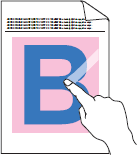
Check the following points to solve the problem:
NOTE: Illustrations shown below are from a representative product and operating system, and may differ from your Brother machine and operating system.
- To get the best print quality, we suggest using the recommended paper. Check that you are using paper that meets our specifications. Click here to see details of the recommended paper.
- The drum units or toner cartridges may not be installed correctly. Check that the drum units or toner cartridges are installed correctly.
- Make sure that the two gray levers inside the back cover are in the up positions (1).
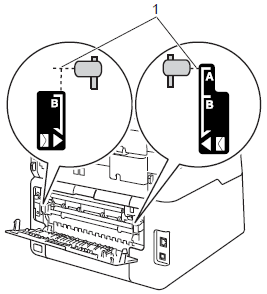
- Make sure that the media type setting in the printer driver matches the type of paper you are using.
- Choose Improve Toner Fixing mode in the printer driver.
(Windows® printer driver)- Open Printing Preferences. Click here to see how to open Printing Preferences.
- Click the Advanced tab and click Other Print Options....
- Select the Improve Print Output option in Printer Function, and select the Improve Toner Fixing option. Then click OK.
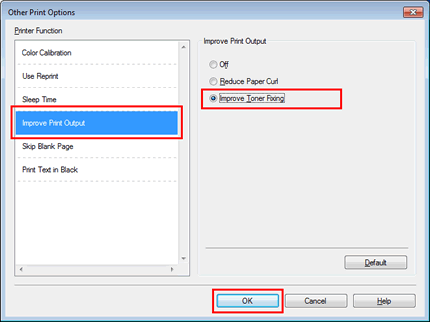
- Click Apply => OK.
- (Windows® BR-Script printer driver) (supported models only)
- Open Printing Preferences. Click here to see how to open Printing Preferences.
- Click Advanced....
- Select Improve Toner Fixing for Improve Print Output in Printer Features, and click OK.
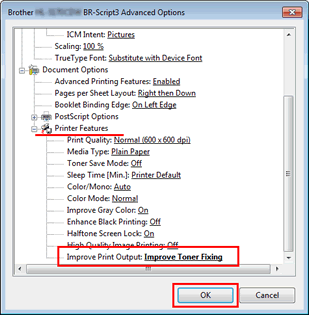
- Click Apply => OK.
- (Mac OS X CUPS printer driver)
- Open the Print dialog. Click here to see how to open Print dialog.
- Select Print Settings from the pane pop-up menu. Click the Advanced menu and click Improve Print Output.
- Select the Improve Toner Fixing option, and click OK.
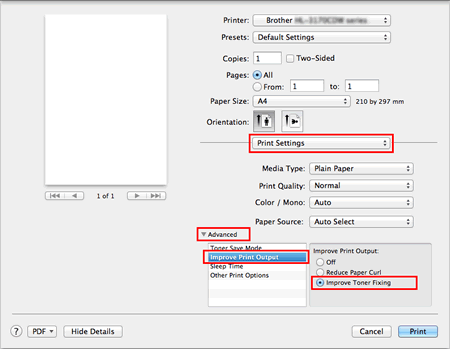
- (Mac OS X BR-Script printer driver) (supported models only)
- Open the Print dialog. Click here to see how to open Print dialog.
- Select Printer Features from the pane pop-up menu.
- Select General 2 for Feature Sets, and select Improve Toner Fixing for Improve Print Output.
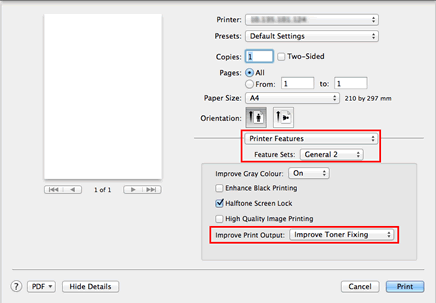
- If the selection in Step 5 does not provide enough improvement, change the printer driver setting in Media Type to a thick setting with reference to the following table.
For example, if you have set the Media Type in the driver to Plain Paper, change it to Thick Paper.
If you are printing an envelope, choose Env. Thick in the media type setting.
Media Type options / Type papier ( choisir le Plus épais )For plain papers
For envelopes
thicker / Épais

thinner / MinceThicker Paper / Plus épais
Thick Paper / Épais
Plain Paper/ Papier Normal
Thin Paper / Papier recycléEnv. Thick
Envelopes
Env. Thin
